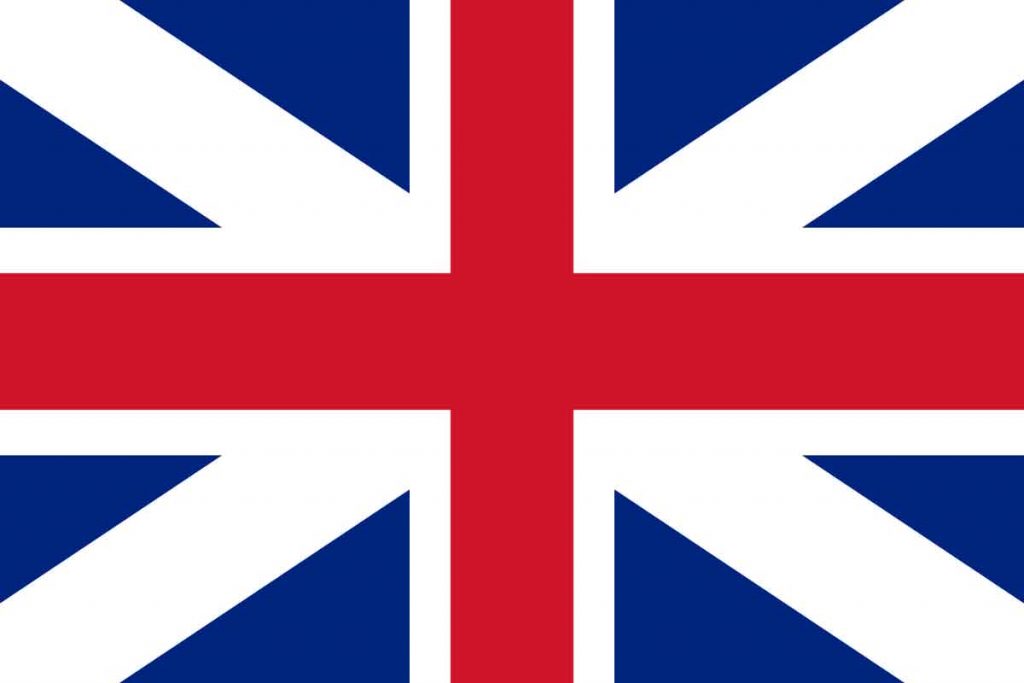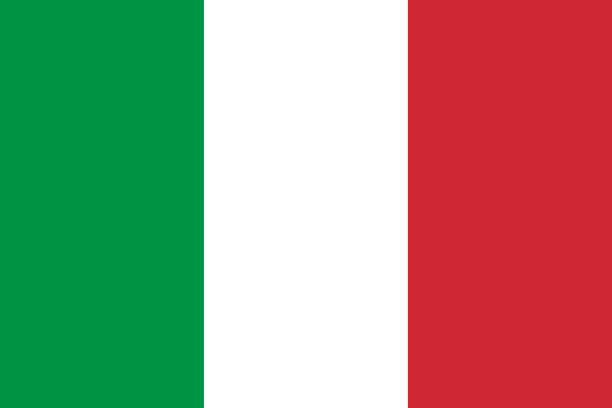To upload a document, click on the ![]() icon in the centre of the navigation bar that you will find on all Kipy screens.
icon in the centre of the navigation bar that you will find on all Kipy screens.
From the drop-down list, select the category to which your document belongs, then select the type, followed by the “Let’s start!” button.
You can decide whether to:
- Scan a paper document
- Import a document from the photo gallery
- Upload a file previously saved on your smartphone